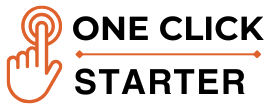How to Connect Your Domain & Hosting in 5 Minutes
1. What’s a Domain & Hosting?
- Domain = Your website’s name (like www.yoursite.com).
- Hosting = A server where your website files are stored.
- Both are essential to get your site online.
2. Why Do You Need to Connect Them?
- Domain tells browsers where to find your hosting.
- Without this connection, your website won’t load.
3. Step-by-Step: Connect Domain to Hosting
– Step 1: Login to Domain & Hosting Accounts
- Domain from: GoDaddy, Namecheap, Google Domains.
- Hosting from: Bluehost, Hostinger, SiteGround, etc.
– Step 2: Find Hosting Nameservers
- Inside your hosting dashboard → Look for Nameservers.
- Example:
ns1.hostinger.com,ns2.hostinger.com.
- Example:
– Step 3: Update Domain Nameservers
- Go to Domain DNS settings.
- Replace current nameservers with your hosting nameservers.
- Save changes.
– Step 4: Changes can take from 5 mins to 24 hrs globally.
- Use tools like dnschecker.org to track progress
– Step 5: Add Domain in Hosting Panel
- Go to Domains → Add New Domain or Connect Domain.
- Enter your domain name.
- Done!
Pro Tip:
Some hosts (like Bluehost) connect your domain automatically if you bought both together — no manual steps needed.
Common Mistakes to Avoid:
- Forgetting to save nameserver changes.
- Not waiting for DNS to propagate.
- Adding domain in wrong section (Addon vs Primary Domain confusion).